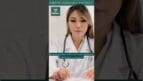On-Demand Outsourcing BPO Services for Healthcare Providers With 24/7 Coverage!
Save up to 70% on staffing costs!
Browse Specialty Staffing Services
How to Add Contacts in eClinicalWorks (eCW)?
Adding contacts, such as emergency contacts or guardians, to a patient’s profile in eClinicalWorks (eCW) ensures comprehensive and accessible patient records. Properly recorded contact information improves patient safety, enhances communication, and provides healthcare providers with essential details for emergency and billing scenarios. This guide walks you through the process of adding and managing contacts in eCW. Step 1: Access the Contacts Tab In the patient’s profile, select the Contacts tab to view or add new contact entries associated with the

How to Add Pharmacy Information in eClinicalWorks (eCW)?
Adding a patient’s preferred pharmacy information in eClinicalWorks (eCW) is essential for ensuring prescriptions are sent to the correct location, improving efficiency and patient satisfaction. This guide provides detailed steps for adding and verifying pharmacy information to support accurate prescription management. Step 1: Open the Pharmacy Section In the patient’s profile within eCW, click Add under the Pharmacy section to begin adding a pharmacy. Step 2: Enable Full Pharmacy Search Check the Show All box to access a full list

How to Verify a Patient’s Insurance in eClinicalWorks (eCW)?
Verifying insurance eligibility is a crucial step in the patient registration and billing process within eClinicalWorks (eCW). Ensuring that patients have active coverage reduces claim denials, enhances cash flow, and helps avoid patient dissatisfaction. This guide provides a detailed process for performing both individual and batch insurance verifications in eCW. Step 1: Access Insurance Verification for Individual Patients Open the Resource Schedule in eCW and locate the patient’s scheduled appointment. Right-click on the appointment and select Check Eligibility from the

How to Add Insurance Information in eClinicalWorks (eCW)?
Accurate insurance information is crucial for efficient billing and claims processing in eClinicalWorks (eCW). Ensuring that a patient’s insurance details are recorded accurately minimizes claim denials, reduces delays, and improves patient satisfaction. This guide provides a thorough walkthrough for adding insurance details to a patient’s profile. Step 1: Open the Insurance Section In the patient’s profile, navigate to the Insurance section at the bottom of the screen and click Add to start a new entry. Step 2: Enter Insurance Provider

How to Register a New Patient in eClinicalWorks (eCW)?
Registering new patients accurately in eClinicalWorks (eCW) is essential for maintaining organized records and ensuring seamless communication and billing. This guide provides a detailed, step-by-step approach to registering new patients to avoid errors and set the stage for efficient patient management. Step 1: Initiate Patient Registration Start by confirming the patient isn’t already in the system. Use Patient Lookup to search by name, date of birth, or contact details. If no matches are found, click New Patient to begin the
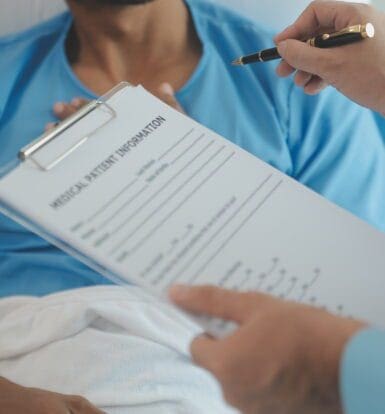
How to Perform a Patient Lookup in eClinicalWorks (eCW)?
Efficient patient lookup in eClinicalWorks (eCW) is essential for managing appointments, billing, and medical history. This step-by-step guide will help you navigate the patient lookup process to ensure quick, accurate access to patient records, reducing duplicate entries and improving administrative workflows. Step 1: Open the Patient Lookup Tool Start by selecting the Patient Lookup icon on your eCW screen. This will open the search window where you can look up patients by various criteria. Step 2: Search for an Existing

A Complete Guide to Payment Allocation and Posting in eClinicalWorks
Step-by-Step Guide for Payment Allocation and Posting in eClinicalWorks (eCW) Efficient management of payment allocation and posting is critical for healthcare organizations using eClinicalWorks (eCW) to streamline billing, minimize outstanding balances, and ensure optimal cash flow. This guide provides detailed instructions on allocating unposted payments, posting guarantor payments, handling pre-collected and unapplied credits, reversing payments and adjustments, and creating financial reports within eCW. Part 1: Allocating Unposted Payments Locate the Patient: Open the Patient Lookup tool and search for the
 Book a Demo to Build Your Team Today!
Book a Demo to Build Your Team Today!


 Read Case Studies
Read Case Studies 



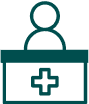 Virtual Medical Assistants
Virtual Medical Assistants