On-Demand Outsourcing BPO Services for Healthcare Providers With 24/7 Coverage!
Save up to 70% on staffing costs!
Browse Specialty Staffing ServicesHow Does Medical Coding Help in Tracking the Spread of Diseases?
Medical coding might seem like just a tool for billing and insurance, but it plays a crucial role in public health and disease tracking. In fact, every diagnosis, treatment, and procedure is converted into standardized codes, making it easier for healthcare professionals, researchers, and government agencies to monitor disease trends. By analyzing this coded data, experts can detect outbreaks, track the spread of infectious diseases, and develop effective public health responses. Moreover, accurate coding provides insights into the effectiveness of

Why Is Proper Documentation Key to a Successful Prior Authorization Submission?
In today’s healthcare landscape, prior authorization (PA) processes ensure patients receive medically necessary care while keeping costs under control. However, successful submission of prior authorizations is often hindered by incomplete or inaccurate documentation, resulting in unnecessary delays and denials. This article dives into why proper documentation is essential for smooth prior authorization workflows, explores common pitfalls, and provides actionable tips to optimize your documentation processes. Key Takeaways Appropriate and complete record keeping ensures that pertinent information is available for quick

How Does Team Collaboration Improve Prior Authorization Efficiency?
Prior authorization (PA) is an essential process in healthcare, ensuring that patients receive the services and treatments they need while adhering to insurance requirements. However, the process can often be time-consuming and prone to delays. Team collaboration in prior authorization efficiency offers a solution by fostering better communication, defining roles, and streamlining workflows. This approach reduces errors and helps healthcare providers improve operational efficiency, benefiting both patients and staff. Effective teamwork ensures that every step in the prior authorization process,

What Documents Are Needed for a Smooth Prior Authorization Process?
The prior authorization process can be a complex and time-consuming task for healthcare providers, but having the right documents prepared can make all the difference. Prior authorization documents are essential for securing approvals for treatments, tests, and medications, ensuring patients receive timely care without unnecessary delays. From patient information to accurate diagnosis and procedure codes, each document plays a vital role in establishing medical necessity and compliance with insurance requirements. Healthcare providers must ensure that their documentation is accurate, complete,

How to Use the Patient Hub in eClinicalWorks (eCW)?
The Patient Hub in eClinicalWorks (eCW) provides a centralized view of a patient’s full account, offering quick access to key information such as demographics, billing, medical history, and insurance details. This guide explores the various features within the Patient Hub, helping healthcare providers navigate this essential tool for streamlined patient management. Step 1: Access the Patient Hub After creating or selecting a patient, click on the Patient Hub button from the Patient Lookup screen. This opens the comprehensive Patient Hub
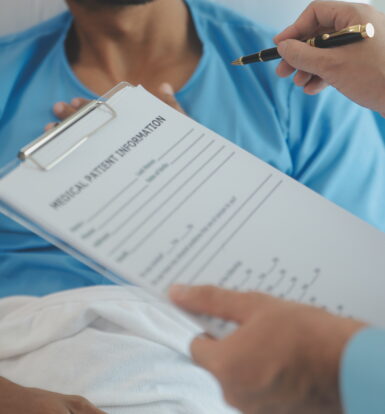
How to Perform a Patient Lookup in eClinicalWorks (eCW)?
Efficient patient lookup in eClinicalWorks (eCW) is essential for managing appointments, billing, and medical history. This step-by-step guide will help you navigate the patient lookup process to ensure quick, accurate access to patient records, reducing duplicate entries and improving administrative workflows. Step 1: Open the Patient Lookup Tool Start by selecting the Patient Lookup icon on your eCW screen. This will open the search window where you can look up patients by various criteria. Step 2: Search for an Existing
 Book a Demo to Build Your Team Today!
Book a Demo to Build Your Team Today!


 Read Case Studies
Read Case Studies 


 Virtual Medical Assistants
Virtual Medical Assistants



