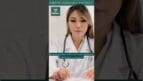On-Demand Outsourcing BPO Services for Healthcare Providers With 24/7 Coverage!
Save up to 70% on staffing costs!
Browse Specialty Staffing ServicesHow to Add Additional Information in eClinicalWorks (eCW)?

Adding detailed information to a patient’s profile in eClinicalWorks (eCW) provides a comprehensive view of the patient’s healthcare needs and history. This section allows healthcare providers to input structured data, practice-specific identifiers, and pediatric information, ensuring accurate records for enhanced patient care. This guide provides a detailed walkthrough of adding additional information in eCW.
Step 1: Access the Additional Information Section
- In the patient’s profile, locate and click on the Additional Information button at the bottom left. This opens the extended data entry section where you can add custom details.
Step 2: Enter Structured Data
- Within the Structured Data section, add any practice-specific identifiers, such as Dataset # or Med # (Practice LLC Identifier), which link the patient’s profile accurately to practice records.
- Entering the Dataset #: Enter the appropriate dataset number in the Value column. If the dataset is two digits, precede it with a zero to meet field requirements.
Step 3: Enter Pediatric Information (if applicable)
- For pediatric patients, eCW allows you to add specific details such as VFC (Vaccines for Children) Eligibility, Gestational Age for prenatal care, or school status for young patients.
- This additional information supports tailored care for pediatric patients and ensures compliance with vaccination requirements.
Step 4: Capture Consent and Additional Documents
- Release of Information and Rx History Consent: Update these fields to indicate whether the patient or guardian has provided consent.
- Document Scanning: Use the Scan button to upload relevant documents such as signed consent forms or ID cards directly to the patient’s record. Scanned documents are accessible in the Patient Documents section, ensuring compliance and easy retrieval.
Step 5: Finalize and Save Additional Information
- Review the information for accuracy, then click OK to save all additional information to the patient’s profile. This data is now readily available to support accurate billing, compliance, and clinical decisions.
Why Adding Additional Information is Important
The Additional Information section allows healthcare providers to capture critical data that enhances patient care and facilitates efficient record-keeping. Practice-specific identifiers, consents, and pediatric information create a holistic patient profile that supports both medical and administrative tasks, from billing to compliance.
Frequently Asked Questions (FAQs)
Q1: What are “structured data” and why is it used in patient records?
A: Structured data in eCW includes practice-specific identifiers like Dataset # or Med # that link the patient profile to the correct practice records. This information supports accurate reporting, billing, and patient tracking within a multi-facility practice.
Q2: How often should I update the Additional Information section?
A: Additional information should be updated whenever new consent is provided, when a dataset changes, or during significant transitions in a patient’s care. Regular updates ensure the patient’s record reflects their current care and compliance needs.
Q3: What’s the purpose of adding VFC eligibility for pediatric patients?
A: Vaccines for Children (VFC) Eligibility is added to identify children eligible for the VFC program, a federally funded initiative providing free vaccines. Accurate entry supports compliance with public health requirements and ensures proper billing for vaccine services.
Q4: Can I add custom fields to the Additional Information section?
A: eCW allows customization of certain fields. Consult your eCW administrator if custom fields are needed to capture additional data specific to your practice.
Q5: Is it mandatory to scan ID or consent documents into eCW?
A: While not always mandatory, scanning ID and consent forms into eCW is highly recommended. Digitized documents are easily accessible for compliance, billing, and patient verification, reducing administrative overhead and improving record accuracy.
How Staffingly, Inc. Supports Comprehensive Patient Records in eCW
Staffingly, Inc. provides reliable virtual assistant services for managing patient records, including adding structured data, consent forms, and pediatric details within eClinicalWorks. Our virtual medical assistants ensure complete and accurate entries, reducing administrative burden and supporting compliance. By outsourcing tasks like data entry and record management to Staffingly, healthcare providers can improve efficiency, focus on patient care, and save up to 70% on staffing costs.
What Did We Learn?
Adding additional information to a patient’s profile in eClinicalWorks allows for comprehensive and compliant record-keeping. This step supports accurate billing, enhances patient safety, and helps healthcare providers deliver tailored care. With a structured approach to data entry, healthcare teams can maintain high-quality, organized patient records that support efficient operations and excellent care.
 Book a Demo to Build Your Team Today!
Book a Demo to Build Your Team Today!
 Read Case Studies
Read Case Studies 



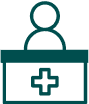 Virtual Medical Assistants
Virtual Medical Assistants