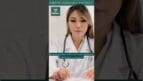On-Demand Outsourcing BPO Services for Healthcare Providers With 24/7 Coverage!
Save up to 70% on staffing costs!
Browse Specialty Staffing ServicesHow to Perform a Patient Lookup in eClinicalWorks (eCW)?
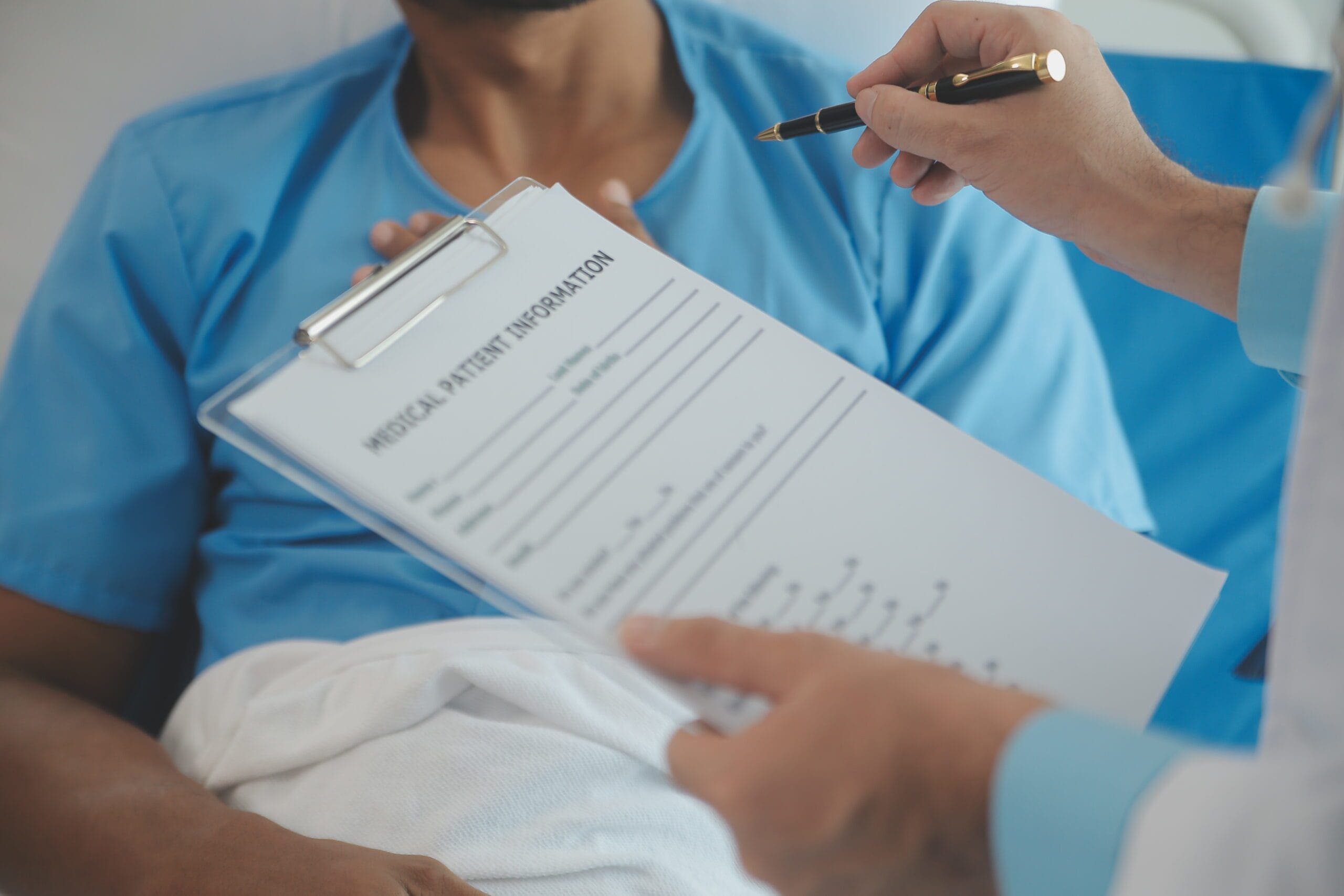
Efficient patient lookup in eClinicalWorks (eCW) is essential for managing appointments, billing, and medical history. This step-by-step guide will help you navigate the patient lookup process to ensure quick, accurate access to patient records, reducing duplicate entries and improving administrative workflows.
Step 1: Open the Patient Lookup Tool
- Start by selecting the Patient Lookup icon on your eCW screen.
- This will open the search window where you can look up patients by various criteria.
Step 2: Search for an Existing Patient
- Primary and Secondary Search Options: Use these fields to input identifying details, such as last name, first name, or phone number. Searching both fields ensures a thorough check to verify if a patient is already registered, preventing duplicates.
- Facility Selection: Set the search to “All” under the Facility field to view patients across locations, ensuring accurate results.
Step 3: Add a New Patient if Not Found
- If the patient isn’t in the system, click on New Patient to begin their profile setup.
- Entering Demographic Details: Fill in required fields such as last name, first name, address, and contact numbers. Fields marked with a red asterisk are mandatory for successful entry.
Step 4: Assign Primary Care and Rendering Providers
- Primary Care Provider (PCP): Select the patient’s PCP within the Unified system. Avoid removing the PCP unless the patient is transferring practices.
- Rendering Provider for Shared Patients: If the patient is shared between practices, update the rendering provider at check-in to avoid prescription or billing issues.
Step 5: Record Language, Race, and Ethnicity
- Use the ellipsis icon to access and select fields for language, race, and ethnicity.
- Filtering Options: Select “Show All” to see the complete list of options for each field.
Step 6: Update Consents and Signatures
- Release of Information and Rx History Consent: Update these using the ellipsis icon for each field.
- Scanning Documents: Use the Scan button to upload consent forms to the Patient Documents section if physical forms are used.
Why Patient Lookup Accuracy is Important
Accurate patient lookup helps avoid duplicate records, improves appointment management, and ensures that patient details are complete and accessible. This process also helps providers streamline administrative tasks and focus more on patient care.
Frequently Asked Questions (FAQs)
Q1: What search fields are most effective for finding a patient in eCW?
A: Using multiple search criteria, such as last name, date of birth, or phone number, increases the accuracy of your results. Set the Facility filter to “All” to ensure a broad search.
Q2: What happens if a duplicate patient profile is created?
A: Duplicate entries can lead to billing, scheduling, and insurance errors. If a duplicate is identified, consult eCW guidelines on merging records or consult administrative support to avoid loss of data.
Q3: How can I designate a provider as the Primary Care Provider (PCP)?
A: Within the patient profile, select the PCP field to assign the patient’s PCP. Avoid removing this unless there’s an official provider change.
Q4: Can I look up a patient by insurance information?
A: Patient lookup in eCW primarily relies on demographic and contact details. However, if you have specific insurance details, you may verify these separately under the patient’s billing or insurance section.
Q5: How does setting the Facility field to “All” affect search results?
A: Setting the Facility field to “All” allows access to patient records across multiple practice locations, helping identify existing profiles even if they were initially registered at a different location.
How Staffingly, Inc. Supports Patient Lookup in eCW
Staffingly, Inc. offers comprehensive support for front-office tasks, including patient lookup and registration in eClinicalWorks. Our virtual assistants ensure patient data is accurately searched and verified, reducing errors and improving efficiency. By outsourcing these tasks to Staffingly, healthcare providers can focus more on patient care and save up to 70% on staffing costs.
What Did We Learn?
The patient lookup process in eClinicalWorks is a foundational administrative task that ensures correct, efficient access to patient records. With thorough and accurate searches, healthcare providers can avoid duplicate entries, enhance data consistency, and streamline billing and scheduling processes. A consistent approach to patient lookup improves operational efficiency, giving healthcare providers more time to focus on patient-centered care.
 Book a Demo to Build Your Team Today!
Book a Demo to Build Your Team Today!
 Read Case Studies
Read Case Studies 



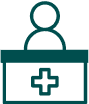 Virtual Medical Assistants
Virtual Medical Assistants