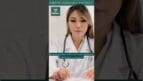On-Demand Outsourcing BPO Services for Healthcare Providers With 24/7 Coverage!
Save up to 70% on staffing costs!
Browse Specialty Staffing ServicesHow to Generate Reports in eClinicalWorks (eCW)?
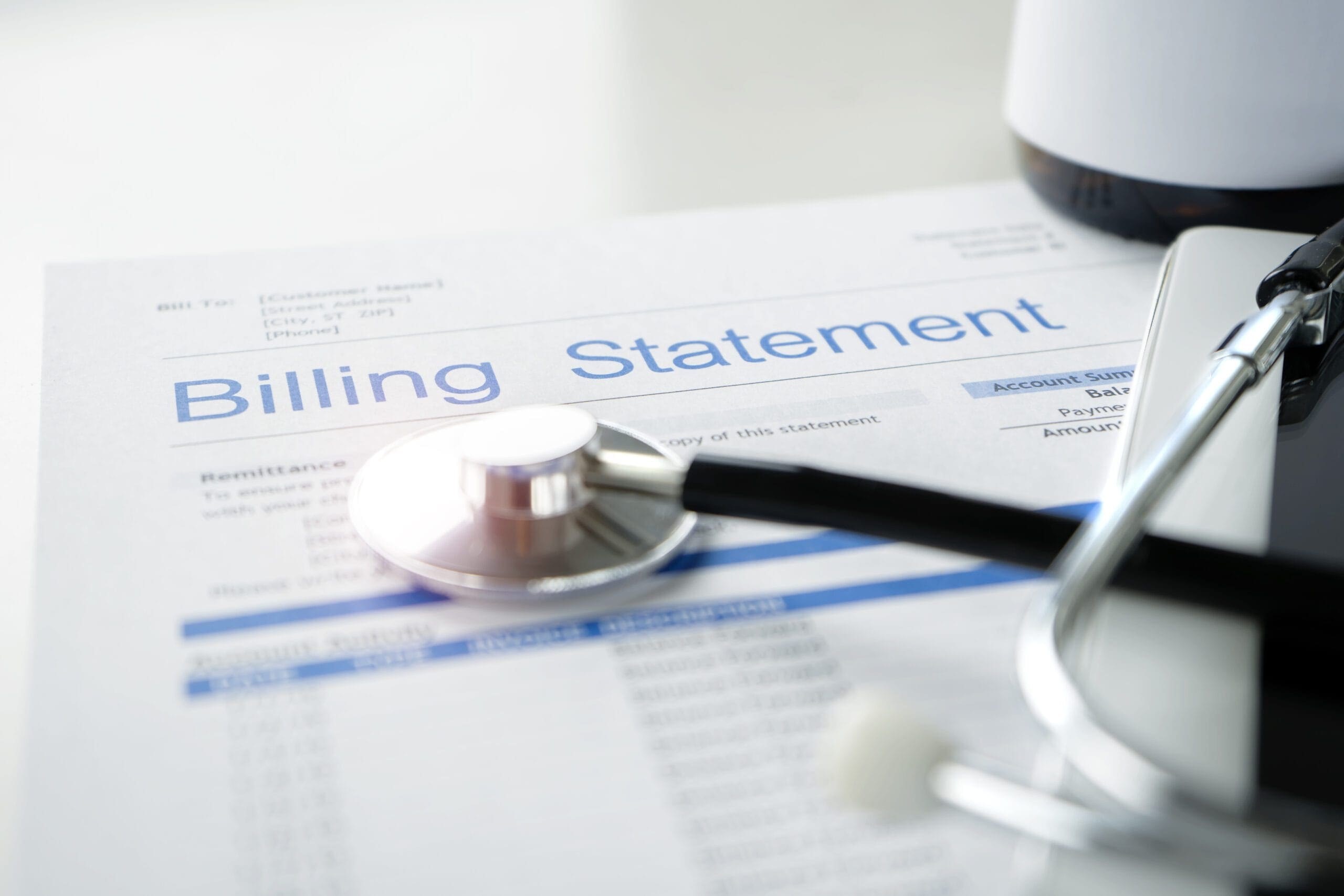
How to Generate Reports in eClinicalWorks (eCW)
It’s the end of the month, and you need to prepare reports to review billing performance, appointment trends, or patient demographics. You’ve got eClinicalWorks (eCW) at your fingertips, and trust me—it’s a powerful tool for generating the data you need. Let’s dive in and walk through how to create reports that keep your practice running efficiently.
Step 1: Navigate to the Reports Module
From the eCW home screen, click on the Reports menu in the navigation bar. You’ll see various categories like Billing, Clinical, Front Office, and Financial. This is where all the magic happens.
Step 2: Select the Report Type
Depending on your goal, you can choose from several report categories:
- Billing Reports: Track claims, payments, and denials to ensure your revenue cycle is smooth.
- Clinical Reports: Monitor patient care metrics like lab results, vaccination rates, or chronic disease management.
- Front Office Reports: Analyze appointment trends, patient wait times, and cancellations.
- Financial Reports: Dive into revenue and expense summaries for practice profitability.
Let’s say we’re pulling a Claims Aging Report to review unpaid claims—this would fall under Billing Reports.
Step 3: Customize Report Filters
Here’s where you and I can fine-tune the report. Every report has filters to ensure we capture the exact data you need. For a Claims Aging Report, we might adjust:
- Date Range: Set the period for the claims you want to review (e.g., last month, quarter, or year).
- Provider or Facility: Narrow the report to specific providers or locations.
- Claim Status: Filter by statuses like Open, Pending, or Denied.
Step 4: Generate the Report
Once the filters are set, click Generate. eCW will compile the data and present it in a table or chart format, depending on the report type.
Take a moment to review the report onscreen. Look for any glaring errors or omissions, like missing patient names or claim statuses.
Step 5: Export or Print the Report
Need to share the report with your team? eCW makes it easy:
- Export to Excel: Perfect for data analysis or sharing with external stakeholders.
- Print: If you’re old-school like me and prefer a physical copy, click Print and customize your print settings.
- Save as PDF: Choose this option to email the report to a provider or office manager.
Why Generating Reports Matters
You and I both know that data drives decisions. Reports in eCW give you insights into patient trends, financial health, and operational bottlenecks. Whether you’re identifying unpaid claims, tracking patient outcomes, or optimizing provider schedules, reports ensure your practice stays on course.
FAQs: Because Data Makes Us Curious
Q1: Can I schedule reports to run automatically?
Yes! eCW allows you to schedule recurring reports, like monthly revenue summaries, to save time. Just set it and forget it!
Q2: What should I do if a report shows incomplete data?
Double-check the filters, like date range or provider selection. Incomplete data is often due to missing or incorrect settings.
Q3: Can I combine data from multiple report categories?
Not directly within eCW, but exporting reports to Excel allows you to merge and analyze data from different categories.
Q4: How secure are the reports I generate?
All reports in eCW adhere to HIPAA guidelines. Ensure you’re sharing reports only with authorized individuals and use encryption for emailed files.
Q5: Can I customize a report layout?
Some reports allow customization of columns and data points. Use the “Edit Layout” option to adjust the view.
You + Me + Staffingly = Report Efficiency
Imagine having every critical report ready when you need it, without lifting a finger. With Staffingly, our virtual assistants can generate, review, and share your eCW reports, ensuring accuracy and timeliness. Let’s turn your data into actionable insights—together.
What Did We Learn?
Generating reports in eClinicalWorks isn’t just about numbers—it’s about understanding your practice’s story. From billing trends to patient demographics, the data empowers you to make informed decisions. With these steps, you’re ready to pull the reports that keep your practice thriving.
 Book a Demo to Build Your Team Today!
Book a Demo to Build Your Team Today!
 Read Case Studies
Read Case Studies 



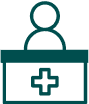 Virtual Medical Assistants
Virtual Medical Assistants