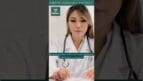On-Demand Outsourcing BPO Services for Healthcare Providers With 24/7 Coverage!
Save up to 70% on staffing costs!
Browse Specialty Staffing ServicesHow to Edit or Delete Claims in eClinicalWorks (eCW)?
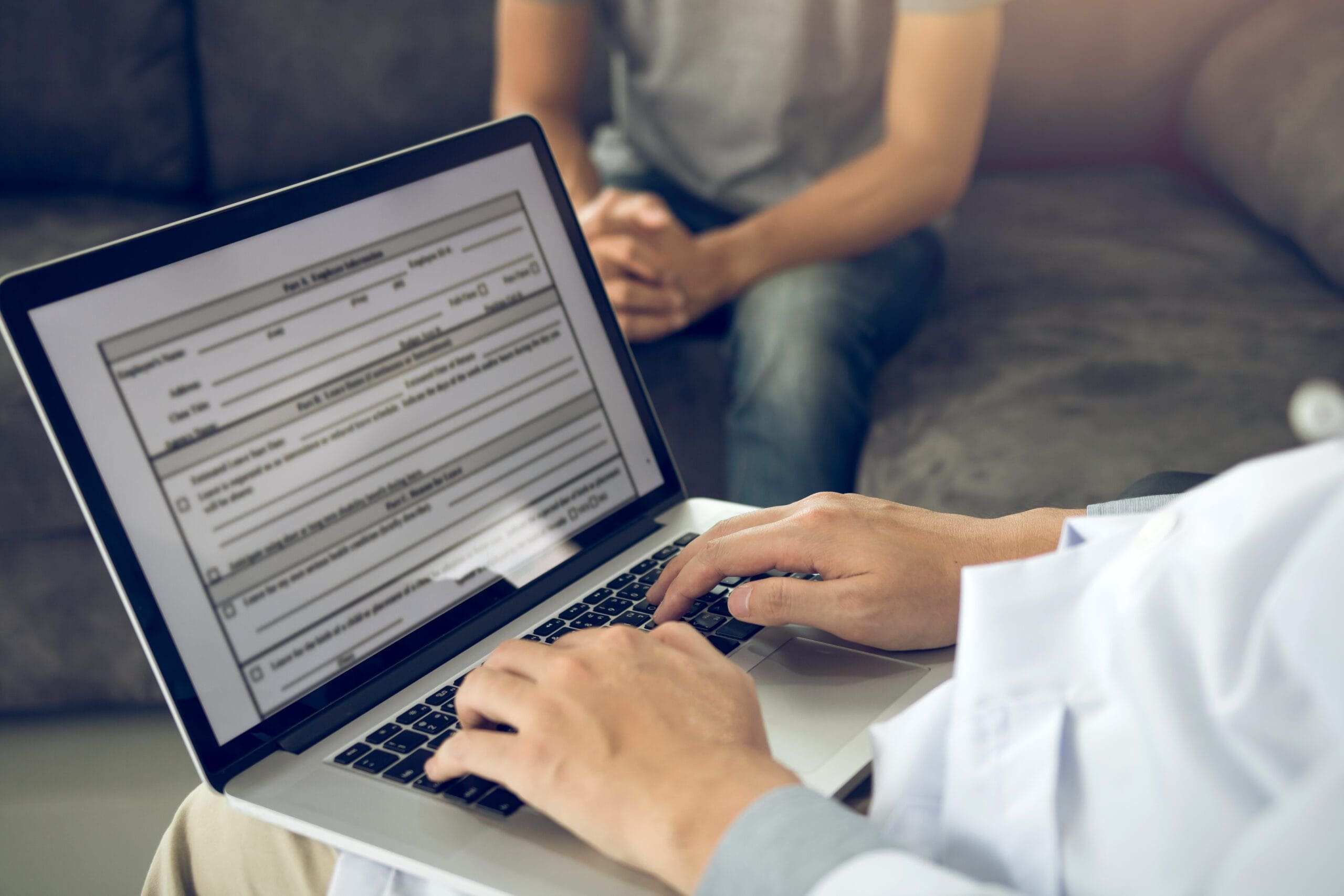
How to Edit or Delete Claims in eClinicalWorks (eCW)?
You’re reviewing claims at the end of the day, and there it is—a claim with a glaring error. Maybe a CPT code was entered wrong, or the provider was misassigned. Or perhaps you’ve got a duplicate claim that needs to go. Don’t worry, I’ve got you covered. Together, we’ll navigate the steps to edit or delete claims in eClinicalWorks (eCW), so everything runs smoothly.
Step 1: Access the Claims Module
First things first, let’s head over to the Claims Module in eCW. Think of it as your control center for managing claims. From the main menu, select Billing > Claims to open the claims list.
Now you’re looking at a complete list of all claims. You can filter by date, provider, patient name, or claim status to find exactly what you need.
Step 2: Select the Claim to Edit or Delete
You’ve found the claim that needs attention—great! Double-click it to open the Claim Details window. This is where we’ll work our magic.
Editing a Claim: Fixing What’s Wrong
Step 1: Check the Patient and Insurance Information
Let’s start with the basics. Is the patient’s name correct? Are the insurance details accurate? If not, update the information in this section.
Step 2: Verify and Edit Service Details
Look closely at the Service Details tab. This is where you’ll find CPT codes, modifiers, ICD codes, and billing units. Update any incorrect codes or quantities. For example:
- Wrong CPT code? No problem—delete it and add the correct one.
- Forgot a modifier? Add it here to ensure accurate billing.
Step 3: Save the Changes
Once everything looks perfect, click Save to update the claim. You’ll see a confirmation message indicating the changes were successfully applied.
Deleting a Claim: When It Shouldn’t Be There
Sometimes a claim needs to go, like when it’s a duplicate or created in error. Here’s how to delete it:
Step 1: Open the Claim
Double-click the claim you want to delete from the claims list.
Step 2: Review the Claim Details
Before hitting delete, confirm the claim is truly unnecessary. This is your chance to make sure it’s not linked to any billing actions.
Step 3: Delete the Claim
At the bottom of the Claim Details window, click Delete. A confirmation pop-up will appear, asking if you’re sure. Click Yes, and the claim will be removed from the system.
Tips for Managing Claims
- Keep a Log: If you’re editing or deleting claims frequently, maintain a record of changes to help track patterns or recurring errors.
- Avoid Duplicate Claims: Regularly review pending and submitted claims to identify duplicates before they cause billing issues.
- Double-Check Before Submitting: Make it a habit to review all claims before submission to minimize the need for edits or deletions.
Why Editing and Deleting Claims Matters?
You and I both know how crucial clean claims are for revenue cycle management. Accurate claims reduce denials, improve cash flow, and maintain trust with patients and payers. By mastering these steps, you can ensure every claim represents the services provided and gets reimbursed without delay.
FAQs: Because I Know You’ll Ask
Q1: Can I edit a claim after it’s submitted?
No, claims already submitted to insurance cannot be edited directly in eCW. You’ll need to void the claim and create a corrected version.
Q2: What happens if I delete a claim by mistake?
Deleted claims cannot be recovered. If this happens, recreate the claim using the appointment or service details and ensure accuracy before submission.
Q3: Can I delete only part of a claim?
Yes, you can remove individual service lines from a claim in the Service Details tab without deleting the entire claim.
Q4: Is there a way to track who edited or deleted a claim?
Yes, eCW maintains an audit trail, so you can see who made changes, when, and what was updated. This ensures accountability.
Q5: How do I handle claims with insurance rejections?
Rejected claims can be edited and resubmitted. Navigate to the Claim Details, fix the error, and use the Resubmit option.
You + Me + Staffingly = Claim Perfection
Think about how much easier this could be with an expert team by your side. Staffingly’s virtual assistants specialize in claims management—catching errors, handling edits, and even managing rejections for you. Together, we’ll keep your claims clean, accurate, and on time.
What Did We Learn?
Editing or deleting claims in eClinicalWorks might seem daunting, but with a structured approach, it’s manageable and effective. By staying on top of claims accuracy, you’ll reduce denials, speed up payments, and keep your revenue cycle running like clockwork. Trust me, you’ve got this!
Disclaimer
For informational purposes only; not applicable to specific situations.
For tailored support and professional services,
please contact Staffingly, Inc. at (800) 489-5877
Email : support@staffingly.com.
 Book a Demo to Build Your Team Today!
Book a Demo to Build Your Team Today!
 Read Case Studies
Read Case Studies 



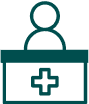 Virtual Medical Assistants
Virtual Medical Assistants