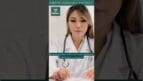On-Demand Outsourcing BPO Services for Healthcare Providers With 24/7 Coverage!
Save up to 70% on staffing costs!
Browse Specialty Staffing ServicesHow to Add Contacts in eClinicalWorks (eCW)?

Adding contacts, such as emergency contacts or guardians, to a patient’s profile in eClinicalWorks (eCW) ensures comprehensive and accessible patient records. Properly recorded contact information improves patient safety, enhances communication, and provides healthcare providers with essential details for emergency and billing scenarios. This guide walks you through the process of adding and managing contacts in eCW.
Step 1: Access the Contacts Tab
- In the patient’s profile, select the Contacts tab to view or add new contact entries associated with the patient.
Step 2: Begin Adding a Contact
- Click Add to open a blank contact entry form where you’ll input the relevant details.
Step 3: Enter Contact Details
- Relation to Patient: Choose the contact’s relationship to the patient from the drop-down menu (e.g., guardian, emergency contact).
- Name and Phone Number: Enter the contact’s first and last name and their primary phone number. This is essential for timely communication.
- HIPAA and Guardian Designation: If the contact has authorization to access patient information or serves as a guardian, check the boxes for HIPAA and/or Guardian, as applicable.
Step 4: Link Contact to an Existing Patient (if applicable)
- If the contact is also a patient within the practice, you can link them by selecting Another Patient. This avoids duplicate entries and keeps related profiles connected.
- Guarantor Profile: If the contact has an existing guarantor profile, select Guarantor to find and link them.
Step 5: Save the Contact Information
- Once all required fields are completed, click OK to save the contact information to the patient’s profile.
Why Adding Contacts is Important
Recording contacts in a patient’s profile is crucial for patient safety and compliance with healthcare protocols. Designated contacts can be informed in case of an emergency, and HIPAA-authorized contacts can access patient information, which facilitates coordinated care and accurate communication. Complete contact information also supports billing efforts by ensuring inquiries reach the correct individuals.
Frequently Asked Questions (FAQs)
Q1: How many contacts can I add for a single patient in eCW?
A: eCW allows multiple contacts for each patient profile. Adding additional contacts, such as emergency contacts, legal guardians, or financial representatives, provides flexibility in patient management and billing.
Q2: Can I edit contact information if details change?
A: Yes, you can update contact information at any time. Go to the Contacts tab in the patient’s profile, select the contact to edit, and make the necessary updates.
Q3: What should I do if the emergency contact is also a patient?
A: If the contact is an existing patient in eCW, use the Another Patient option to link the profiles. This prevents duplicate entries and keeps related information connected for easy management.
Q4: How do I know if a contact has HIPAA authorization?
A: In the Contacts tab, check the HIPAA box for individuals authorized to access the patient’s information. Only contacts with HIPAA authorization are permitted to discuss patient details.
Q5: Can I add a contact who is also a guarantor?
A: Yes, if the contact is responsible for payments, you can select Guarantor when linking them. This ensures their information is accessible in both the contacts and billing sections of the patient’s profile.
How Staffingly, Inc. Supports Contact Management in eCW
Staffingly, Inc. provides dedicated support for adding and managing patient contacts in eClinicalWorks, ensuring complete and accurate records. Our virtual medical assistants can assist with setting up and verifying emergency contacts, guardians, and other essential details in patient profiles. By outsourcing contact management to Staffingly, healthcare providers can improve patient care, reduce administrative workloads, and save up to 70% on staffing costs.
What Did We Learn?
Adding contacts in eClinicalWorks is a straightforward but essential step in maintaining organized and accessible patient records. Complete and accurate contact details improve patient safety, facilitate timely communication, and ensure that billing inquiries reach the correct individuals. A structured approach to contact management supports efficient healthcare delivery and enhances patient experience.
 Book a Demo to Build Your Team Today!
Book a Demo to Build Your Team Today!
 Read Case Studies
Read Case Studies 



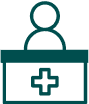 Virtual Medical Assistants
Virtual Medical Assistants