On-Demand Outsourcing BPO Services for Healthcare Providers With 24/7 Coverage!
Save up to 70% on staffing costs!
Browse Specialty Staffing ServicesHow to Add Pharmacy Information in eClinicalWorks (eCW)?
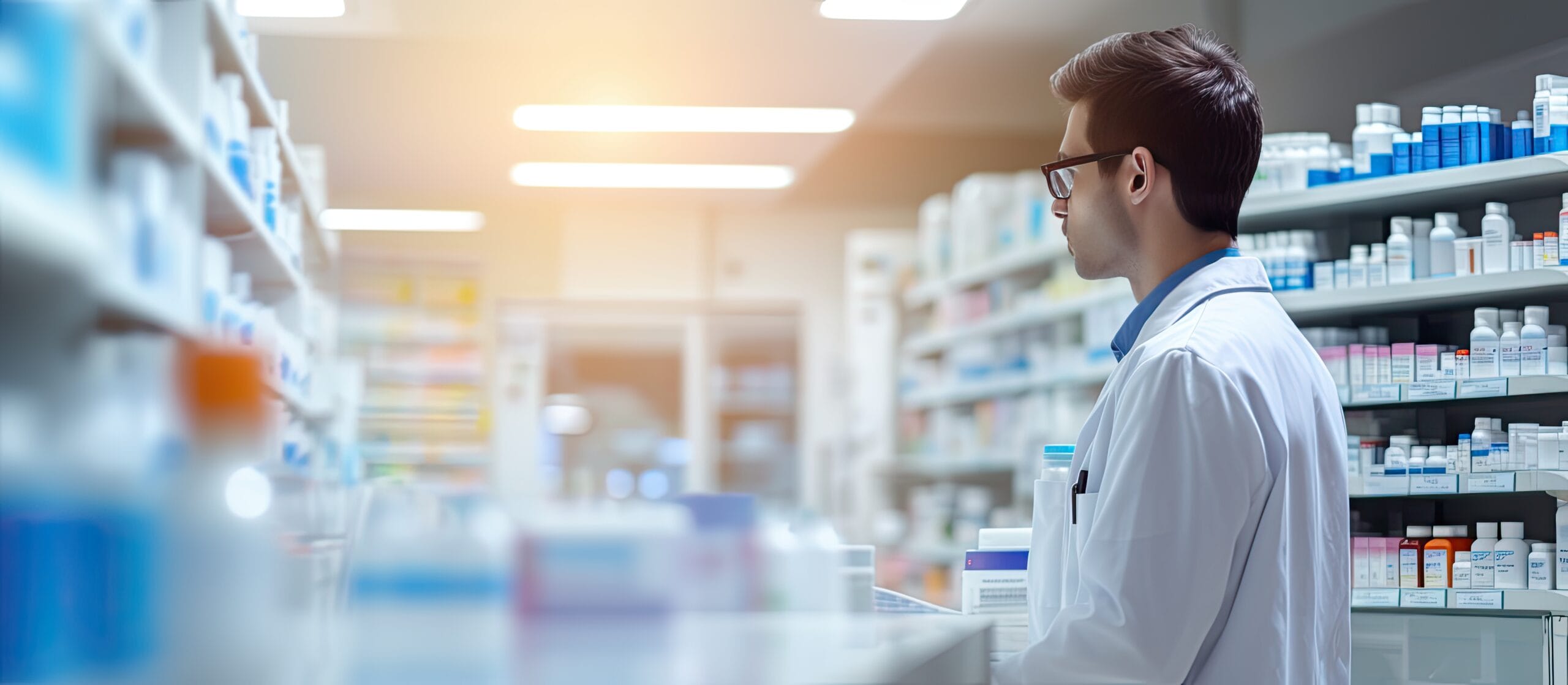
Adding a patient’s preferred pharmacy information in eClinicalWorks (eCW) is essential for ensuring prescriptions are sent to the correct location, improving efficiency and patient satisfaction. This guide provides detailed steps for adding and verifying pharmacy information to support accurate prescription management.
Step 1: Open the Pharmacy Section
- In the patient’s profile within eCW, click Add under the Pharmacy section to begin adding a pharmacy.
Step 2: Enable Full Pharmacy Search
- Check the Show All box to access a full list of pharmacies, including those outside the local area.
Step 3: Search for the Pharmacy
- Use the drop-down options to search by Pharmacy Name, Phone Number, or Address. Ensure you confirm the pharmacy’s location, as patients may have specific preferences, especially if they use multiple pharmacies.
Step 4: Confirm E-Prescription and Controlled Substance Compatibility
- Pharmacies with an E icon in the “E” column can receive electronic prescriptions. If the pharmacy doesn’t display this icon, it is not e-prescription compatible.
- Pharmacies with a C icon in the “C” column can accept controlled substance prescriptions electronically. Selecting a pharmacy with both capabilities ensures seamless electronic prescription and controlled substance management.
Step 5: Select and Save
- After finding and confirming the correct pharmacy, click OK to save it to the patient’s profile. This will ensure that any prescriptions are directed to the patient’s preferred pharmacy automatically during visits.
Why Adding Pharmacy Information is Important
Accurate pharmacy information is crucial for quick and error-free prescription management. Adding the correct pharmacy details ensures prescriptions reach the intended pharmacy, improving patient satisfaction and reducing follow-up work related to pharmacy changes. This process also ensures compliance with e-prescription and controlled substance regulations.
Frequently Asked Questions (FAQs)
Q1: Can I add multiple pharmacies for a single patient?
A: Yes, eCW allows you to add multiple pharmacies, which is useful if patients have different preferences for prescription locations. You can designate a primary pharmacy and additional options as needed.
Q2: What should I do if the patient’s preferred pharmacy is not in the system?
A: If a pharmacy is not available, consult your eCW administrator to check if it can be added to the system. In the meantime, you may note the patient’s preference manually or select the closest match.
Q3: What do the “E” and “C” icons represent in the pharmacy search results?
A: The “E” icon indicates the pharmacy can receive e-prescriptions, while the “C” icon shows the pharmacy is authorized to receive controlled substances. Both icons indicate compatibility for electronic handling of prescriptions.
Q4: How do I change a patient’s primary pharmacy if they update their preference?
A: To update a primary pharmacy, open the patient’s profile, navigate to the Pharmacy section, and select the new pharmacy. Remove the old pharmacy or keep it as a secondary option if applicable.
Q5: How do I ensure the correct pharmacy is selected for controlled substance prescriptions?
A: When choosing a pharmacy for controlled substances, look for the C icon in the “C” column. This ensures the pharmacy is registered to handle controlled substances, reducing potential compliance issues.
How Staffingly, Inc. Supports Pharmacy Management in eCW
Staffingly, Inc. provides expert virtual assistance for pharmacy information management within eClinicalWorks. Our virtual medical assistants can add and verify pharmacies in patient profiles, ensuring that pharmacy data is accurate and compliant with e-prescribing regulations. By outsourcing pharmacy management tasks to Staffingly, healthcare practices can streamline workflows, reduce administrative workloads, and save up to 70% on staffing costs.
What Did We Learn?
Adding pharmacy information in eClinicalWorks is a crucial step in supporting efficient, accurate prescription management. By following these steps, healthcare providers can ensure prescriptions are sent to the correct location, meeting patient preferences and regulatory requirements. Proper pharmacy management also enhances patient satisfaction and streamlines prescription workflows, supporting better patient care.
 Book a Demo to Build Your Team Today!
Book a Demo to Build Your Team Today!
 Read Case Studies
Read Case Studies 


 Virtual Medical Assistants
Virtual Medical Assistants



